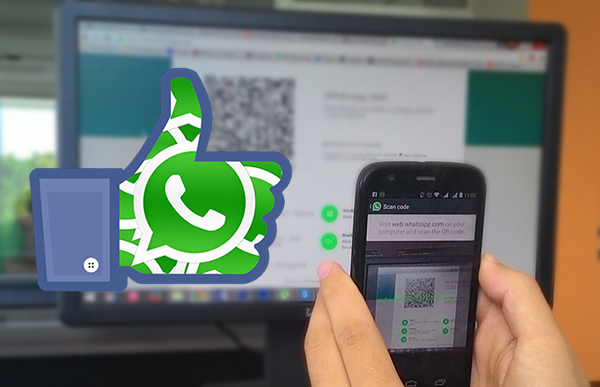
WhatsApp is one of the Instant Messaging applications most commonly used in the world, and offers many features, but not all users know most of them, or they have tested before
1. Know who has read your message in the chat groups
The famous blue label in WhatsApp you know well, and its mission to show you that your message has been its readers by the consignee, but this feature might think it is particularly useful in group talks. Where will this mark when automates Inquiry read by all members.
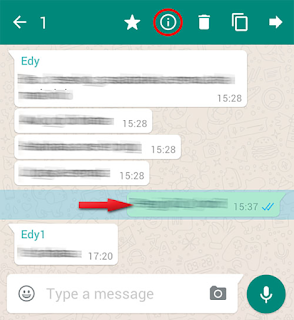
But you of course know who read a letter in the group talks individually, and to do so enough that you click constantly to your message sent by the group, even more of the top of the screen options appear and click on the icon (!) To show you all the information your message and people who have read the letter .
2. Hide your image from strangers
It is usually added to the new collections in WhatsApp without knowing a lot of its members! ? This certainly happens with many users, but you can hide some of your personal information for any unknown number do not want to look forward to your image, for example.
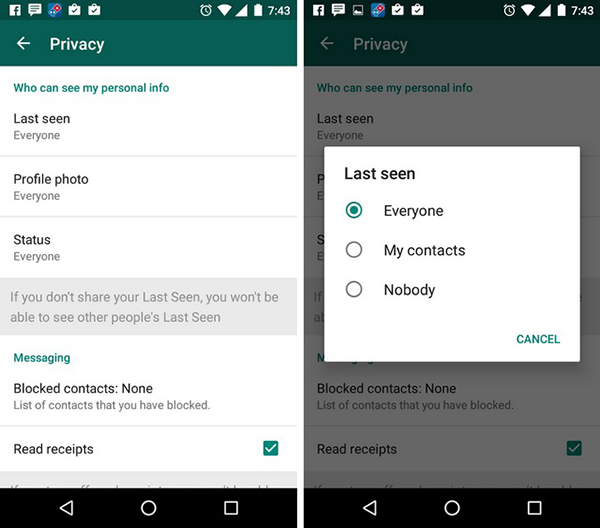
To do this, open the display settings and select "Account". After that, go to the "Privacy" and who can see your profile image, wholesale special ... etc.
3. Create shortcuts for talks faster
Likely to be among the tens or hundreds of numbers that you have on WhatsApp , only three or four people are most relevant to you. Therefore, you can create a shortcut to these accounts on the home screen for your phone to access them quickly without having to open WhatsApp every time you want to talking to someone in particular ..
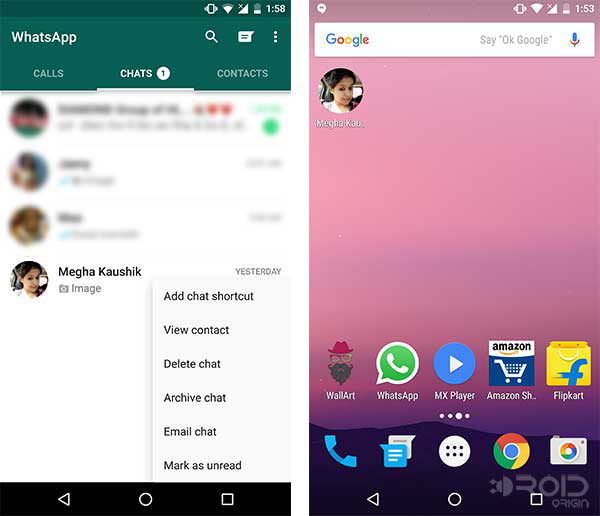
A simple way to do this in the conversations list, press and hold the contact or group you want to work shortcut, even a three-point options appear in the corner, select "Add a shortcut to hold talks." And a picture of the person or group profile on your smartphone screen.
4. Send a message to multiple contacts at one time
If you want to send a declaration or a joint letter to many of your friends or relatives, but do not want to use Facebook or create a group just for that? A more efficient way to send the same message to more than multiple points of contact without copying and pasting a few times.
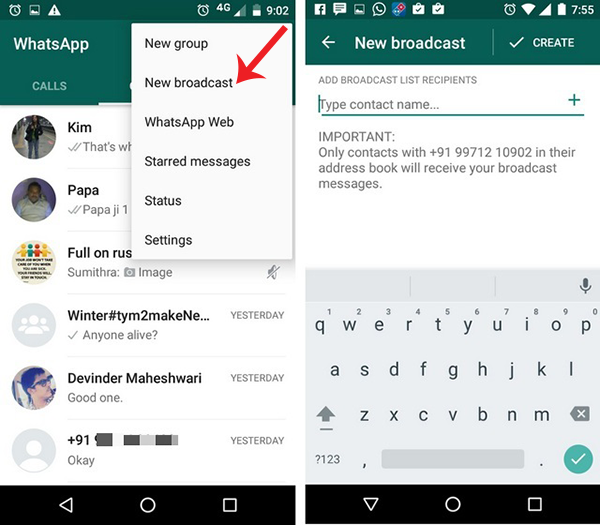
Click on the Options icon in the far right corner of the screen and press the "New broadcast" choose any of your contacts will receive a message. Each of them will receive the message individually, as if it had been sent separately.
5. Turn off the automatic loading of images
If you are a member of many groups usually you will receive many of the photos and videos exchanged between members. By default, the application loads all the files to your smartphone. For this you need from time to time to delete a lot of useless things manually to free up space, which is difficult and tiresome.
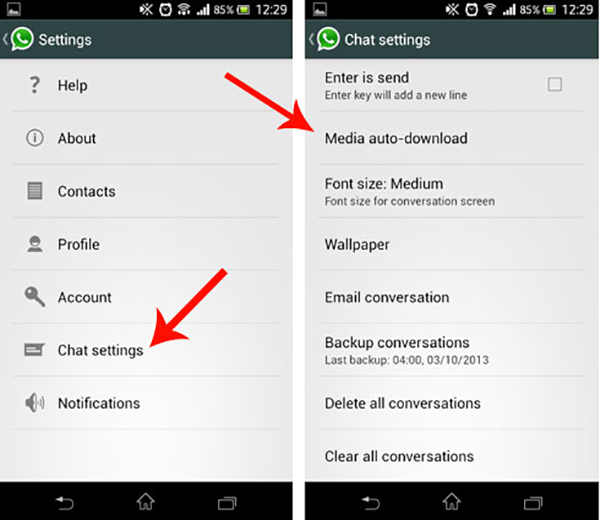
To prevent WhatsApp automatically upload photos and videos, go to Settings. Select "Use Me" and under "Automatic Download" determine what the application can do when in the case of connecting via Wi-Fi roaming or data: Download images, audio, video, documents etc.


















So I dont want my contacts to have access to my photo gallery?
ReplyDelete